New to Video Calling?
How to use Zoom on your computer
1. Click on the Active Patients Video Call button.
2. Our system uses a video calling system called ‘Zoom’. If you don’t have it installed you will be prompted to download it. Simply follow the online instructions.
3. You can create a meeting at the top of the screen. Click on any of these three options and follow the prompts to set up or join a video call online. To join a call, you’ll need the Meeting ID or name.
4. Just before entering the meeting you will be prompted to enter a display name. This name is simply to identify you.
5. You will then be prompted how you wish to join your audio. If you wish to join audio via the telephone, follow the instructions further down, otherwise simply select Join Computer by Audio (TIP: by ticking the “Automatically join audio by computer…” option box first, will mean you won’t get prompted again in the future). This means Zoom will use your speakers and microphone.
6. If you wish to leave the meeting simply click on ‘leave meeting’ at the bottom right of the screen.